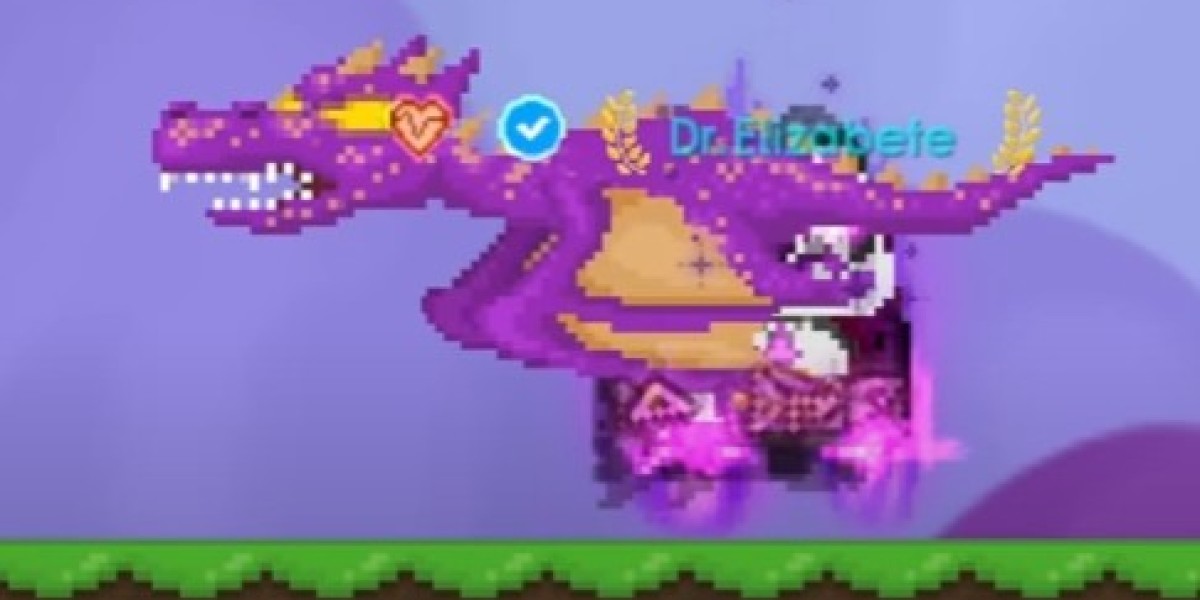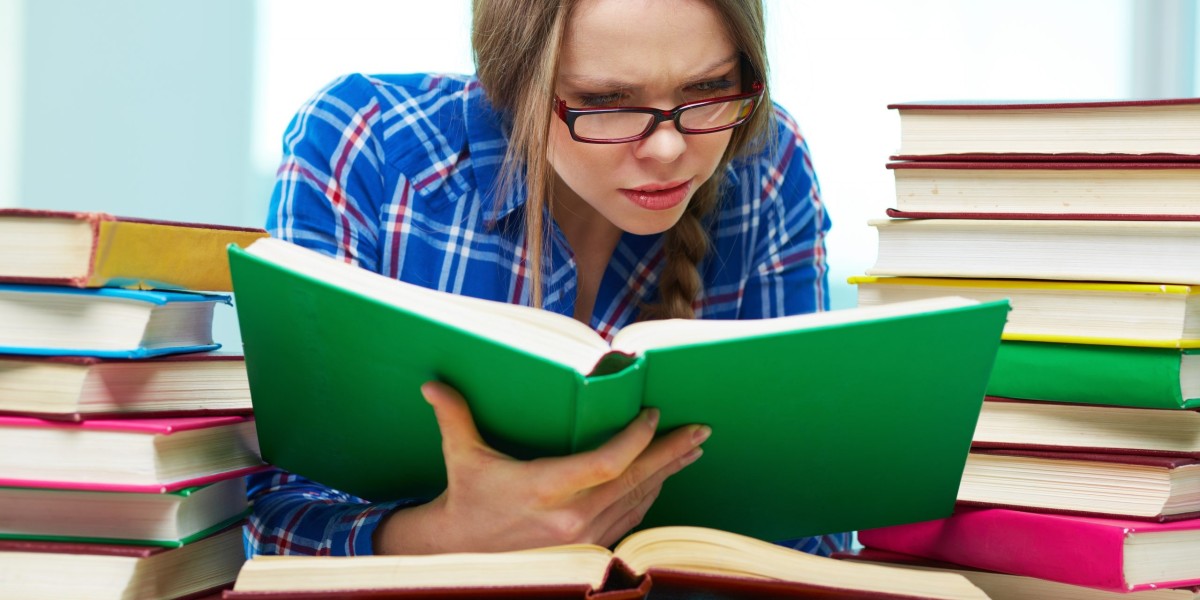If you’re a seasoned Growtopia player, you know how important it is to keep your account information updated, especially when it comes to your email address. Whether you’ve changed your email provider or simply want to switch accounts, changing your Growtopia email is a relatively simple process. In this guide, I’ll walk you through the steps to update your email in Growtopia, along with some important considerations to ensure a smooth transition.
Why Change Your Growtopia Email?
There are several reasons why you might want to change your Growtopia email:
Security: If you suspect your current email has been compromised, updating it can help safeguard your account.
New Email Provider: Moving to a new email provider or domain might require you to change the email associated with your Growtopia account.
Lost Access: If you’ve lost access to your old email, changing it is essential to ensure you can still receive important updates and notifications from Growtopia.
Regardless of the reason, it’s crucial to follow the steps below to update your email in Growtopia without running into any issues.
Step-by-Step Guide to Change Your Growtopia Email
Log into Your Growtopia Account
Start by logging into your Growtopia account using your current email and password. Make sure you’re on the official Growtopia website to avoid phishing scams.Access Your Account Settings
Once logged in, navigate to your account settings. This can usually be done by clicking on your profile icon in the top-right corner of the screen. From there, click on the "Settings" or "Account Settings" option.Find the Email Settings
In the account settings menu, locate the section related to your email address. This is typically under "Personal Information" or "Account Details."Change Your Email Address
Click on the option to edit or change your email address. You will likely be prompted to enter your new email address. Make sure the new email is one that you have access to, as you’ll need to verify it shortly.Verify Your New Email
After entering your new email address, you’ll receive a verification email. Check your inbox and click the verification link to confirm the change. If you don’t see the email, make sure to check your spam or junk folder.Update Your Security Information (Optional)
For added security, consider updating your password or enabling two-factor authentication (2FA) once you’ve changed your email. This ensures that your account remains safe from unauthorized access.Check for Confirmation
After verifying your new email, you should receive a confirmation email from Growtopia. This confirms that your email address has been successfully updated in the system.
Tips for a Smooth Transition
Back-Up Your Account: Before making any changes, it’s a good idea to back up your Growtopia account details, such as your username and password, to prevent any issues during the change.
Update Your Email in Other Services: If you use your Growtopia email for any external services (like buying Growtopia Locks or purchasing a Growtopia Bunny Lock), make sure to update it in those services as well.
Double-Check Your Email Settings: Ensure your new email is working properly and that you can receive all necessary communications from Growtopia.
What to Do If You Encounter Issues
If you face any difficulties during the process, such as not receiving the verification email, the best course of action is to contact Growtopia support. They can assist you with updating your email and resolving any problems that arise.
Additionally, if you’re still actively playing Growtopia, it’s a good idea to keep your account secure. Regularly check your email preferences and change your password if necessary to maintain your account’s safety.
Changing your Growtopia email is a straightforward process, but it’s essential to follow the steps carefully to avoid any complications. Always remember to verify your new email and check for any confirmation emails from Growtopia to ensure the update is successful. If you’re looking to continue enjoying Growtopia, whether that means buying Growtopia Locks or securing your Growtopia Bunny Lock, keeping your account information updated is a key part of a safe and enjoyable experience. Happy playing!